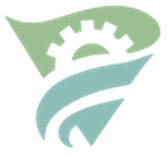6 Announcement Slide Mistakes & How To Fix Them – by Lindsey Moss
Great post from Lindsey Moss of ChurchMediaTech.com. Re-posted with her permission. Check out the original here and have a browse through their other great articles here.
There are many studies published online confirming that visual cues help us retain information which is what I love so much about announcement slides! When you add visual cues to your announcement segment, it helps the congregation commit the information to memory. I’ve also found from experience that engagement is higher when there is viewable information involved.
That being said, it can be easy to go overboard! I want to give you a few tips on how you can get the most out of your announcement slides by examining some common mistakes.
Let me first preface this by saying these are all optional changes. This is just an article written by your friendly neighborhood Designer who understands the frustrations that come along with creating announcement slides that will impact your congregation. I want to make things easier for you. So let’s get started!
To help you see the difference it can make, I’m going to show you how I took the slide on the left and transformed it into the slide on the right by fixing these six announcement slide missteps.
1. Wrong Image Size or Resolution

As you can see in the first image, there are black bars on either side of the image. These typically happens when the slide isn’t the same size as your screen. You should reference your screen and projector manual to see what the best image size and pixel ratio is for your setup to avoid stretching, black bars, and pixelation. For reference, for a typical HD slide I set the image size to 1920 x 1080 px, resolution to 72, the color palette to RGB and I export as a jpg. This will usually give you the best color profile and size for your projector without the file size being out of control.
So, let’s fix the image size…

2. Misuse of Photos
Okay, now that our black bars are gone we have another issue here; there’s a watermark on the photo. I understand that many church budgets for announcement slide elements is minimal or non existent so I’m going to replace it with a photo from pexels.com. This website provides a wide variety of photos you can use for anything! You want to avoid using photos from Google, Pinterest, or images that include watermarks.
Now, you don’t have to use a photo! You can easily use a graphic. Do whatever you like best. I personally find images easier to work with for those that don’t have much design experience but they still want their slides to look professional. Also, I want to change the photo to something that implies a sense of community and conversation. Let’s try something like this…

3. Mismatched Fonts
Awesome! We’re definitely getting somewhere. Now, let’s address the use of font here. The text has a slight drop shadow, which is always a great way to enhance the legibility, but the words don’t seem to flow with the image. You definitely want your slide to have character, but using too many fonts can be overwhelming. Here’s an awesome article on pairing fonts by Brady Shearer. For this slide, we’re going to only use two fonts.
I’m going to use Bebas Neue for the Title and Information because it’s bold and easy to read, and I’m going to use RachelHand Medium for the Subtitle to give it the feeling of a hand written note that fits the feel of connection like the photo.
Here it is…

4. Misuse of Logos
Now, we have to address what I think is the most serious offense in this slide; the misuse of the church logo. Even if your church doesn’t have branding guidelines, it’s never a good idea to change the color, shape, proportions, or elements of the logo.
Your logo is a visual representation of your church and the last thing you want to do is give the impression that you don’t take the identity of your church seriously. I know that seems a bit harsh, but it’s true. It’s important to be consistent with your branding so you can be easily identified.
Now, let’s say that my church logo is neon pink. Neon pink isn’t going to fit so well on a slide about a chill session over some lattes. So what do you do? The best option in this case is to simply use a watermark. By using a white version of your logo and lowering the opacity to somewhere around 60% you’ll still get the visual of your logo without the overpowering look of neon pink.
Let’s see the slide with the watermark version of the logo in the correct size, and proportions…

5. Too Many Colors
Now that we’ve got that cleared up, let’s take a look at the colors. First of all, I don’t necessarily have a problem with mixing colors. Sometimes it can take a bland slide and make it much more intriguing! However, when you’re working with a background image as bold as this photo, it’s important that we aren’t distracting viewers from the overall feel of the image by our color choices.
For this slide, I’m going to make all the font the same color. There is already some visual diversity with the mixing of fonts so it won’t seem bland, and the consistency of color will help the entire slide come together.
Check it out…

6. Too Much, or Too Little, Information
Okay ladies and gentlemen we’re almost home! Last, but certainly not least, is information! This is especially important if you’re planning to have a slideshow of your announcements playing pre-service. If there isn’t enough information on the slide, the viewer doesn’t have much to go on and will soon lose interest, if there’s too much information they may not have time to read all of it before it progresses to the next slide.
Let’s condense our information into a single line. Something that can be read quickly and retained easily.
You want to answer the following questions in as few words as possible:
What? When? Where? and SOMETIMES Why? (see what I did there?) You don’t always have to include the why because sometimes it’s obvious. Other times, like for a fundraiser, you may want to add why this event is important.
In the case of this slide the answers to these questions are: Connection Cafe, before and after the service, in the Welcome Area, to drink some coffee and create community.
We’re going to highlight this information by adding a dark brown rectangle behind it and lowering the opacity of that rectangle to 80%. If certain elements of a slide start to look too separate or overpowering, lowering the opacity is a great way to blend everything together.
Here it is folks! Our finished slide!

You can download this background image for free here: https://www.pexels.com/photo/restaurant-hands-people-coffee-5362/
You can download Bebas Neue for free here: http://www.dafont.com/bebas-neue.font