How to Create your own Digital Personal Assistant
There seems to be an irrefutable law of physics in the youth work world that the better you are with young people the worse you are with admin.
Admin tends to fall into two categories – the blitz and the habitual. The former is what youth workers can do; the creative once in a while overhaul and setup. The latter is the every day throwing off the monkeys so you can shoot the elephants.
As with most youth leaders I too have sat in the fetal position, sucking my thumb muttering “too many monkeys, too many monkeys!”
I’ve been a youth worker in one form or another for about ten years or so, but it’s only in the past couple years that I’ve started to get my admin, PR and communication world on track. I’ve always been able to do the blitz, but I’ve only just started to get down the habitual… nearly. Sort of.
I have effectively created my own digital personal assistant, who I call Margaret after the West Wing’s Chief of Staff PA. Margaret is a collection of apps and software accessible from all my devices that makes all my habitual admin work.
Or you could raid your youth work budget and hire an actual PA. *lol*
Creating A Digital PA
1. What do we need?
For habitual youth work admin we need:
To be mobile – and have easy access to calenders, notes, to-do lists and contacts wherever we are.
To have easy access – to both read and edit all of the above very quickly.
To have instantaneous access – that will update on every device immediately and not rely on us getting to it later.
To be reminded – of what we’ve got to do and be without having to rely on our own memory.
To communicate – easily, clearly and professionally with all the people we have to work with.
To be available – reachable wherever we are… and not when we shouldn’t be.
2. What do we have?
I have three devices; an iPad (which I only use for note taking and talk notes), a laptop (which I use as my powerhouse hub for creating presentations and doing blitz admin sessions) and a mobile phone with unlimited data (which I use for most of my habitual stuff). The latter two I think are essential.
3. How do we make it work?
The following apps are what I use to make this process work:
Google Calender
By far the best online calender. Available on the cloud and syncable with all major calender apps and devices. I share some calenders with team members, some with my line manager and some with my wife helping me see my whole world in context and communicate to those I need to.
I spend one hour a week updating this on Monday morning, and then lots of 30-second chunks in the week updating it when I have conversations or emails.
Every morning Goggle Calender emails me my daily schedule. I also set up notifications on events to let me know 15 or 30 minutes before I’m supposed to be there. This also gives you an excuse to leave if you’re tied up in a meeting (it beeps).
Finally I use ‘tasks’ on Google Calender to give me to do lists and send me notifications.
Using a calender widget on my phone it takes up to 30 seconds to create or edit a date or task. This means I can do it within a conversation or meeting and not have to remember it again. Well worth it!
Google Contacts
Again syncable with all other major apps like Apple Address Book and your phones contact list. It takes a while to set up but once you’ve blitzed this it takes about 10 seconds to edit.
This is linked to my email, my phone, my calender, notes and tasks so I always have access to every person and group that I need.
It’s worth the extra effort to set up groups.
Dropbox
Dropbox (or google drive for a good alternative) is online flash storage. I keep all my documents on this. Not only can I get to anything I need anywhere but it means I have last minute sessions and talks available if something goes wrong.
The other great Dropbox feature is sharing. I have several folders that I share with other users so we can edit documents together in our own time without making crazy duplicates. I can also share files by creating dropbox download links and emailing them to people – no messing about with attachments.
Dropbox comes with 2gb but you can expand this quite a long way for free (I have 25gb free). It’s worth paying the £60 a year for a 100gb though.
Evernote
Evernote is a simple online note creation and organisation tool that I use for just about everything. I can type, photograph, video or record anything and save the note. Often in talks I will photograph the slides and make notes under it.
It’s searchable and easy to maneuver files into categories. You can access it online, sync it with other note software and has very usable apps. You can also download word processing and pdf attachments to it for easy access in meetings.
Evernote also comes with a dedicated email address so you can email notes directly into your Evernote notebook.
My Evernote phone widget is synced with Google Calender so when I take a new note (often using the very useful ‘speech-to-text’ feature) I can have it opened, labeled, titled, tagged, organized and saved within 5 seconds of picking up my phone.
Evernote allows me to work on talks and presentations wherever I am. I then use the Evernote app on my iPad as my talk notes.
Twuffer
For social media I probably don’t have to mention Facebook apps etc. However if you are a Twitter user and need to get info / prayer requests out regularly I recommend linking your Twitter feed to your Facebook timeline and using a free online app called ‘Twuffer.’
Twuffer allows you to schedule all your tweets in advance – something I do once a month with the help of my calender. This reminds my team and prayer warriors whats happening without me having to remember. Twuffer – unlike other tweet schedulers – does not add or change anything in your tweet.
PaperRater
A really simple online-based grammar, spelling and plagiarism checker – basically an online proofreader. It’s great for a quick scan through before sending long or important emails and is very detailed if you’re writing something more substantial.
The only draw back is you can’t copy and paste your proof-read articles so you have to edit your original – still great for the saved embarrassment though!
So…
Those are all the main things that I use to make up my own PA, Margaret. After the initial setup the upkeep of this is one hour a week Monday morning and an extra hour a month catchup. Beyond that these apps just work wherever I am often carrying no more than a phone in my pocket.
Margaret happily just gets on with her job and all the info I need and need to communicate is as easy as saving a document, sending a text or replying to an email.
Not that I’ve got this nailed yet, but the time and stress this has saved me has been fantastic!
I’d love to hear about any other apps or approaches that you have to habitual admin in the youth work world. Please comment below.
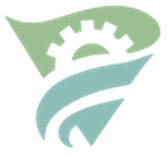



Leave a Reply
Want to join the discussion?Feel free to contribute!